Would it be possible to increase the zoom amount?
If you want to avoid "crappp" in loops (the cutting noise between two clips) you have to cut the clip just when the waveform passes through 0. The current zoom does not allow to identify it.
It would also be good to add to the clips the Zero property that Samplv1 brings to guarantee that the loops do not cause "crappp" (yes, I made up the word, I don't know what to call it).
I don't really work with audio very much in Qtractor but if I did, I would never resort to using my eyes (which is what zooming lends itself to) in order to locate 0. I'd expect there to be a keybinding of sorts which could be used to "find (prev or next) points where 0 is crossed". If memory serves, these exist in Audicity? I'm sure someone here could elaborate in more detail if I'm mistaken or off. The general idea though is to expect the software to provide identification and navigation capabilities.
G3N-es, totally agree that having the ability to specify a "step size" for zoom increments would make sense as a global option.
as @windowsrefund just plainly told, you'll get into a wild-goose chase if you try having qtractor as an audio (sample accurate) editor...
the best it can offer in this regard--mitigating click-n-pops artifacts (crapp?)--is like splitting the clip at the precise loop-start points (loop-ends are irrelevant here)
I've been testing. Actually a very short cubic fade in/out seems to fix it.
@bluebell's suggestion "Apply Crossfade on selected clips in multiple tracks" should be very useful for this purpose in loops (although I haven't tried it yet).
My suggestion for a more precise Zoom is unnecessary then.
I attach the test file, the loops are done clean clean :).
I confused "Crossfade" with "Fade in/out".
It would be useful if "Fade in/out" could also be applied with multiple selection from the handles. I know it is conflictive from the properties form, because that form is designed to reflect the properties of a specific clip.
The other element that I think is missing to be able to apply in multiple selection is the gain. Currently there is no gain handle for clips, but it wouldn't hurt either.
not by the menu or shortcut but, for ages now, there's been one cheat-code to zoom in/out to the maximum/minimum resp. in one stroke:
Ctrl + click one of the tiny (+)/(-) lens buttons, in both the main tracks-view or the MIDI clip editor (aka. piano-roll) bottom-right corners.
also
Shift + same zoom in/out tiny buttons, will raise the zoom-step by 50% (instead of the regular 10%), making it faster to reach the maximum/minimum in fewer steps.
These are those useful things in Qtractor that remain hidden.
I recently discovered that you can select rows in the midi editor by dragging the piano key up and down.
Wonderful.
In this case, I always found it cumbersome to zoom in and out to the maximum. I didn't think of a way to solve it either. And it turns out that the solution was always there.
It wouldn't hurt to add to the tooltips for the zoom buttons:
Control+click: 100%
Shift+click: 50%
re. View->Zoom->Max...
sorry again, not so fast :)
please remind me of this to next years development cycle, would you?
cheers
Related...
Would it be possible to increase the zoom amount?
If you want to avoid "crappp" in loops (the cutting noise between two clips) you have to cut the clip just when the waveform passes through 0. The current zoom does not allow to identify it.
It would also be good to add to the clips the Zero property that Samplv1 brings to guarantee that the loops do not cause "crappp" (yes, I made up the word, I don't know what to call it).
I don't really work with
I don't really work with audio very much in Qtractor but if I did, I would never resort to using my eyes (which is what zooming lends itself to) in order to locate 0. I'd expect there to be a keybinding of sorts which could be used to "find (prev or next) points where 0 is crossed". If memory serves, these exist in Audicity? I'm sure someone here could elaborate in more detail if I'm mistaken or off. The general idea though is to expect the software to provide identification and navigation capabilities.
G3N-es, totally agree that having the ability to specify a "step size" for zoom increments would make sense as a global option.
re. finding zero crossing points...
oh yeah
as @windowsrefund just plainly told, you'll get into a wild-goose chase if you try having qtractor as an audio (sample accurate) editor...
the best it can offer in this regard--mitigating click-n-pops artifacts (crapp?)--is like splitting the clip at the precise loop-start points (loop-ends are irrelevant here)
try it out
cheers
Artifacts: That was the word :)
I've been testing. Actually a very short cubic fade in/out seems to fix it.
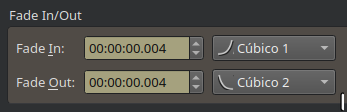
@bluebell's suggestion "Apply Crossfade on selected clips in multiple tracks" should be very useful for this purpose in loops (although I haven't tried it yet).
My suggestion for a more precise Zoom is unnecessary then.
I attach the test file, the loops are done clean clean :).
Crossfade not in Fade In/Out
I confused "Crossfade" with "Fade in/out". It would be useful if "Fade in/out" could also be applied with multiple selection from the handles. I know it is conflictive from the properties form, because that form is designed to reflect the properties of a specific clip.
The other element that I think is missing to be able to apply in multiple selection is the gain. Currently there is no gain handle for clips, but it wouldn't hurt either.
These are just ideas in the air.
re. View->Zoom->Max...
FYI.
not by the menu or shortcut but, for ages now, there's been one cheat-code to zoom in/out to the maximum/minimum resp. in one stroke:
also
hth.
enjoy!
happy holidays.
Useful things in Qtractor that remain hidden
These are those useful things in Qtractor that remain hidden.
I recently discovered that you can select rows in the midi editor by dragging the piano key up and down.
Wonderful.
In this case, I always found it cumbersome to zoom in and out to the maximum. I didn't think of a way to solve it either. And it turns out that the solution was always there.
It wouldn't hurt to add to the tooltips for the zoom buttons:
Control+click: 100%
Shift+click: 50%
Greetings to all, the new year is approaching.
Thx
That helps. Thx Rui